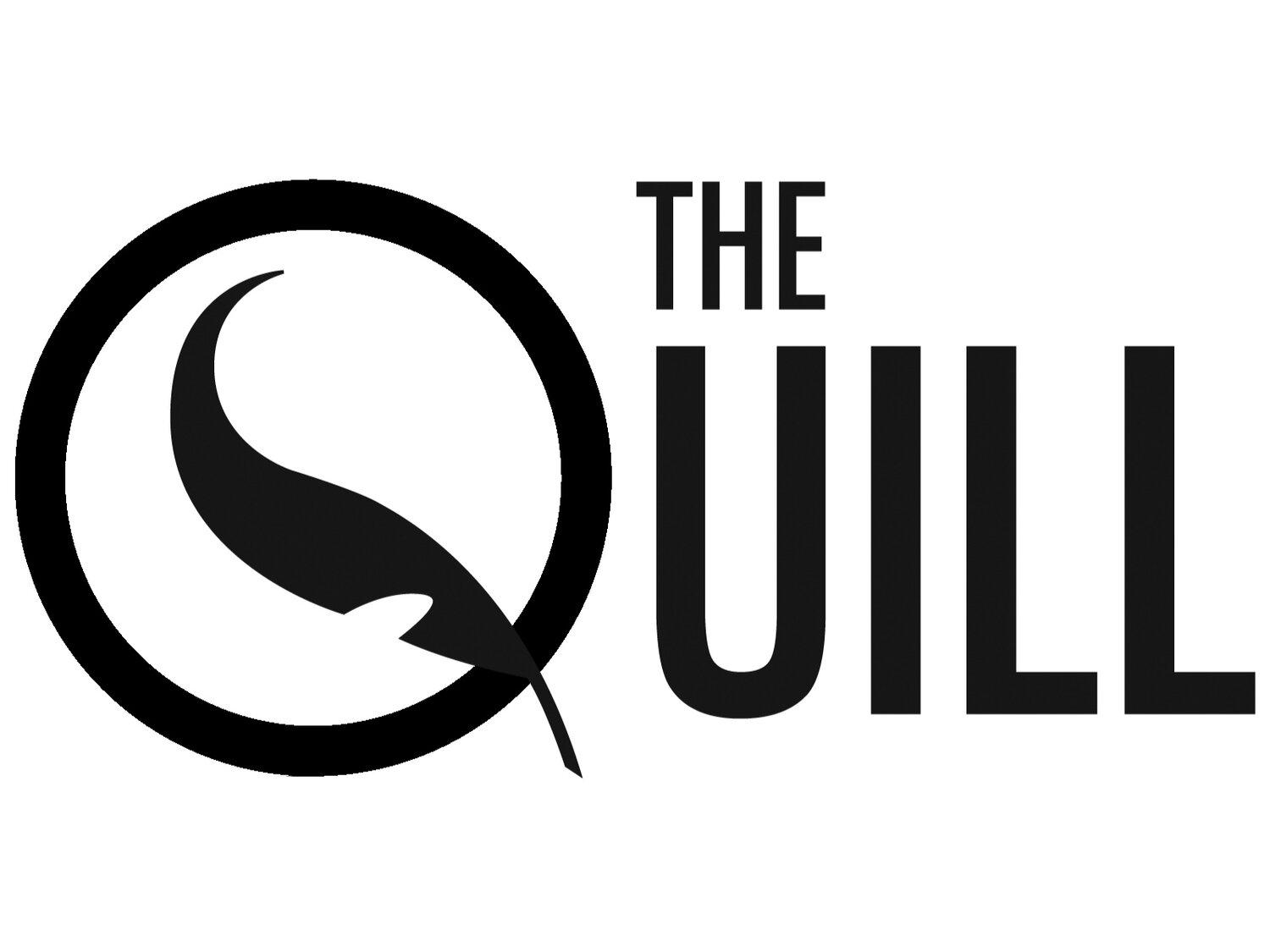There is something immensely satisfying about using keyboard shortcuts. It streamlines your workflow, improves your productivity, and eliminates the need for a mouse (I hate mice, computer or otherwise). We are all familiar with the basic keyboard shortcuts. However, there is so much more that we can be doing to make the best use of our time and effort.
The following shortcuts are split into two lists. One for Windows users, and one for Mac users. I recently made the switch to Mac, and am quite happy with my new computer. However, there are a few things that I miss from my Windows computer, some of which you will find below.
First up are the Windows Shortcuts.
If you are in your file list the F2 key will allow you to rename a selected item.
Alt+tab is used to switch between windows (one of my favourites).
Shift+home or shift+end are the ones I miss the most since making the switch from Windows to Mac. I used these shortcuts all the time when writing and editing papers. If you are at the end of a sentence and need to select it use shift+home to quickly select. If you are at the beginning of the sentence then shift+end will get you where you need to be.
Shift+F3 is the shortcut for case conversion. This shortcut allows you to change text from all caps to all lower case to the standard first letter of a sentence capitalized.
Windows+m is used to minimize all open windows, or windows+shift+m can be used to quickly maximize all open windows.
Windows+spacebar makes all windows transparent displaying the desktop. This is useful for those moments when someone tries to peek over your shoulder.
Now for the Mac Shortcuts, some of these do the same thing as the Windows shortcuts. However, there is one key difference (ha!). With Apple products you use the command key instead of the control key (curse that muscle memory!).
Command+tab is used to switch between windows.
Command+shift+3 is used to take a full screen shot. If you just want a particular part of the screen use command+shift+4.
Command+h can be used to quickly hide the active window, or command-option-h hides the open window behind the active window.
Command+option when used in conjunction with a simple click on your desktop will immediately clear all open windows revealing your desktop.
Command+option+d will either display or hide the dock as needed.
Command+f is one of the standards used to find a specific word or passage. This can be used with command+g to find the next occurrence of the word or passage you are searching for.
I hope you find these shortcuts as useful as I have. Stay productive, the semester is almost over.
Republished from The Quill print edition, Volume 107, Issue 24, March 7th, 2017.